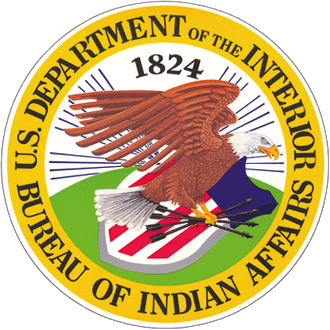A service detail page is intended to provide users with information about a specific service offered by Indian Affairs.
Here are a few examples of how you can use the template:
- To explain loan eligibility requirements to users
- To provide information about regional utility resources to users
- To list the steps required to apply for a grant to users
How to Create a Service Detail Page
In the top navigation menu in your content management system, place your cursor over "Content" then place it over the "Add Content" drop down that pops up. You'll then be able to select from various content templates. Click on "Service Detail" to start with a blank service detail page.
See the guide below about how to input information in the fields provided.
Field Information
Metadata
This data allows search engines to understand your page's purpose, thus affecting how it will rank in search results when users search for certain types of information.
|
Title: |
Write an accurate and engaging title in plain language. The title is almost always what users will read first on your page. The title is the main identifier for a service detail page, so it should be descriptive yet concise. |
| Content Owner: |
Select the program office that manages the service using the drop-down menu. |
|
Subtitle: |
Write an accurate and engaging short sentence or phrase that connects with your title. Avoid writing a long sentence (or more than one sentence) that would decrease scannability. The goal is to draw users in who may read the subtitle when it shows up in their search results page. |
|
Short Description: |
Write a brief description of the service in plain language in four sentences or less if possible. The short description is often linked to the title as a main identifier for a service detail page. |
|
Banner Image: |
Upload a relevant and culturally appropriate banner image to provide a visual description of the service. Make sure the image has high enough resolution and isn't blurry or pixelated. If you can't find a good image to use, you may use a general nature photo that visually connects with the mission of Indian Affairs and/or the Department of Interior. Once you've uploaded your banner image, you'll be prompted to provide alternate text (also known as “alt-text,” which tells users the content of an image when it doesn't render on their screen), a title, and a caption. Be sure to provide the appropriate information for each of these fields to meet official compliance and accessibility standards. Please check that you have the rights to use all images that you upload and provide necessary photo credit. |
|
Provided By: |
List the program office that manages the service and provide the link to its website. |
|
Related Service: |
Select another service that's connected to the service described on the page using the drop-down menu. |
|
Service Video (optional): |
Provide a link to an online video that can provide a visual and/or auditory representation of the service. |
|
Service Type (optional): |
Select an appropriate service type from using the drop-down menu to help provide further identification. |
Information Section
Multiple sections of content can be added by using the "Add another item" button.
|
Title: |
Write your title in plain language. The information section title should be more specific than the title for the entire service detail page and should describe the information for this specific section of content. |
|
Paragraph: |
Write your content in plain language. Keep your writing concise, but include all necessary and relevant information. Consider breaking up your writing with subheadings to improve readability and scannability. |
|
Block Reference (optional): |
If you have dynamic content (i.e., content that changes based on data, user behaviour, and preferences), please collaborate with the web team to properly use this field. |
Related Information
Multiple sections of content can be added by using the "Add another item" button.
|
Related Documents: |
Link to any relevant documents. For example, a service detail page about financial assistance could contain the link to download an application for economic hardship support. |
|
Related Pages: |
Link to any relevant webpages such as Information Detail pages or How To pages with similar content. |
"Contact Us" Section
List all relevant information for "Office Name," "Address," "Phone," "Phone Call Hours," "Fax," and "Email." More information is better than less information. Follow the guidelines for addresses, phone numbers, and email addresses in the Editorial Style Guide.
Saving
After you're inputted all required information, click on the "Save" button to save your work and see a preview of your page.
Before publishing your page live, remember to review your page for errors.
Publishing Options
When you're ready, check the "Published" box and hit the "Save" button to publish your page live. If you need to unpublish your page, uncheck the "Published" box and hit the "Save" button.
Additional Information
Related Pages
Contact Us
Washington, DC 20240