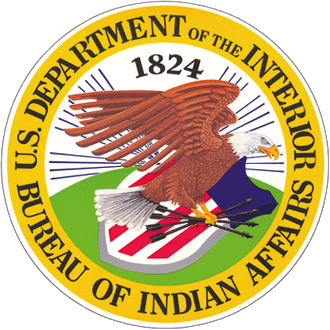You should follow these guidelines when creating a page with instructions on how to complete a certain activity, form, application, or other process.
Field Information
Metadata
This data allows search engines to understand your page's purpose, thus affecting how it will rank in search results when users search for certain types of information.
- Title: Write out a simple and clear description of how the page will help a user (e.g., "How to Apply for a Federal Loan"). This is often the first thing users will see when they visit this section of the site. The title should clearly reflect the content being represented, while also being easily searchable to your potential audience.
- Content Owner: Use the drop-down menu to select the office that will manage this page
- SubTitle: Write a brief summary (ideally, one sentence long) of the information presented on the page. This subtitle should concisely explain the purpose of the page and is featured under the title.
- Short Description: Write a brief introduction (ideally, no more than three sentences) about the information on this page. When writing this description, you should try to use plain language and words that you believe your target audience will be searching for when looking for information about your topic.
- Banner Image: Add or upload a relevant banner image that can provide a visual description of the activity or process
-
Whenever possible, you should to use a high-quality image that isn't blurry or pixelated. You can also use a general image related to the Bureau of Indian Affairs or the Department of Interior. Please check that you have the rights to use all images that you upload and provide necessary photo credit.
-
Once you've uploaded your banner image, you'll be prompted to provide alternate text (also known as “alt-text,” which tells users the content of an image when it doesn't show on their screen), a title, and a caption. Be sure to provide the appropriate information for each of these fields to meet official compliance and accessibility standards.
-
Alternate Text: Write a keyword description of the image that will be used by screen reading tools to "describe" the image. By choosing appropriate word or phrases, you can improve the searchability of your topic with this description.
-
Image Title: Write a brief description of the image that will be displayed when a user places their cursor over the image.
-
Caption: Write a description of the image that will explain it to all users who view it on the page. This is also an appropriate place to provide photo credits.
-
-
- Provided By: List the office that handles this activity or process
- Related Service: Use the dropdown list to choose the service that's connected to this how-to page
- Time Callout: State the estimated administrative processing time needed for this how-to activity
Quick Action
Action:
This section is used to highlight important information that will help the user complete the activity.
- Title: Write a descriptive title for your link
- URL: Add a link to the most important part of your how-to page such as a link to an offsite application or a list of your locations. You can click on "Add another item" to add multiple links.
Detail
What You Need: Tell users what they need to have to complete the activity
Fees: List payment information required for processing
Action Verb: Choose the approriate action verb for the activity from drop-down menu. The options are: "apply," "report," "pay," "register," "access," and "request."
How to Apply:
Explain how to complete the activity, transaction, or application. There are four fields, but it's not necessary to fill out every one of them:
- By Mail: Detail steps required to apply via mail
- By Phone: Detail steps required to apply via phone
- Submit Online: Detail steps required to apply online
- By Fax: Detail steps required to apply via fax
Search Contact: Choose the appropriate contact point for this activity. This helps the general public use the search function to find the right person to contact. Please work with web team if you need help picking the right contact.
Next Steps: Add information about what a user should do or expect after completing the activity or transaction
Additional Information: Add more information about anything that the user needs to know about the how-to page
Download
Download Info:
This section is used to highlight important documents that will help the user complete the activity.
Link: Write a descriptive title for your link
URL: Add links to uploaded documents and files that are important for the user to know about for this how-to page. You can click on "Add another item" to add multiple links.
Contact Us
Office Name: List the office that's in charge of the how-to page
Address: List the mailing address associated with the office
City: List the city of the office's mailing address
State: List the state of the office's mailing address
Zip: List the zip code of the office's mailing address
Phone: List the phone number associated with the office
Phone Call Hours: List the hours for when the office accepts incoming calls
Fax: List the fax number for the office
Email: List the email address for the office
Additional Information
Related Pages
Contact Us
Washington, DC 20240