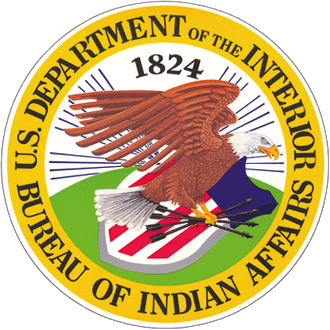You should follow these guidelines when creating a page that outlines steps for completing a complicated task.
Field Information
Metadata
This data allows search engines to understand your page's purpose, thus affecting how it will rank in search results when users search for certain types of information.
- Title: Write out a simple and clear description of how the page will help a user (e.g., "How to Apply for a Federal Loan"). This is the first thing users will see when they visit this section of the site. The title should clearly reflect the content being represented, while also being easily searchable to your potential audience.
- Content Owner: Use the drop-down menu to select the office that will manage this page
- Subtitle: Write a brief summary (ideally, one sentence long) of the information presented on the page. This subtitle should concisely explain the purpose of the page and is featured under the title.
- Short Description: Write a brief introduction (ideally, no more than three sentences) about the information on this page. When writing this description, you should try to use plain language and words that you believe your target audience will be searching for when looking for information about your topic.
- Banner/Header Image: Add or upload a relevant banner image that can provide a visual description of the task
-
Whenever possible, you should to use a high-quality image that isn't blurry or pixelated. You can also use a general image related to the Bureau of Indian Affairs or the Department of Interior. Please check that you have the rights to use all images that you upload and provide necessary photo credit.
-
Once you've uploaded your banner image, you'll be prompted to provide alternate text (also known as “alt-text,” which tells users the content of an image when it doesn't show on their screen), a title, and a caption. Be sure to provide the appropriate information for each of these fields to meet official compliance and accessibility standards.
-
Alternate Text: Write a keyword description of the image that will be used by screen reading tools to "describe" the image. By choosing appropriate word or phrases, you can improve the searchability of your topic with this description.
-
Image Title: Write a brief description of the image that will be displayed when a user places their cursor over the image.
-
Caption: Write a description of the image that will explain it to all users who view it on the page. This is also an appropriate place to provide photo credits.
-
-
- Provided By: List the office that will manage this task, service or process
- Related Service(s): Use the dropdown list to choose the service that's connected to this guide page
- Guide Video: If applicable, use this section to provide a link to video that explains more about the process described in the guide. A video or series of photos could enhance the understanding of the audience for certain guides. You can click on "Add another item" to add multiple links
Creating Sections
The most meaningful information on a guide will be contained within the different content sections.
As a general rule, you should create at least three sections in a guide, but no more than eight. You can click on "Add another item" to add multiple sections.
Links to all your sections will show up in a navigation menu on the right-side of the page that will create a "table of contents" that will allows users to click on a section title and be brought to that section within the page. This will help users quickly scan the page and find for what they are looking for.
You can click on "Add another item" to add multiple links.
Section Information
Section Title: Write out a simple and clear title that will be clickable part of navigation menu/"table of content." These titles should refer to a specific step that the user will perform and thus help to guide users' actions.
Section Detail: Write a description of the section including the instructions and actions needed for a specific stage in the guided process.
Key Action: For each section, you should list key actions after each step to let users know what they must complete before moving on to the next section of the guide. This section can also feature relevant links to other pages on the site. You can click on "Add another item" to add multiple key actions.
Block Reference (optional): If you have dynamic content (i.e., content that changes based on data, user behaviour, and preferences), please collaborate with the web team to properly use this field.
Additional Resources
Resource:
This section is used to highlight important page or files that will help the user complete the task.
- Title: Write a descriptive title for your link
- URL: Add links to releated pages, documents and files that are important for the user to know about for this guide page
Contact Us
Office Name: List the office that's in charge of the guide page
Address: List the mailing address associated with the office
City: List the city of the office's mailing address
State: List the state of the office's mailing address
Zip: List the zip code of the office's mailing address
Phone: List the phone number associated with the office
Phone Call Hours: List the hours for when the office accepts incoming calls
Fax: List the fax number for the office
Email: List the email address for the office
Additional Information
Related Pages
Contact Us
Washington, DC 20240